Information on a Single Group
Once you've uploaded a group, we'll provide statistics for ThruText and ThruTalk usages, followed by error messages for that list of contacts.
TABLE OF CONTENTS
- Contacts and Error Messages in Groups Definitions
- Required Fields
- Custom Fields
- Linked Campaigns
- Action Buttons
Contacts and Error Messages in Groups Definitions

- Valid:
- ThruText: Contacts with textable, valid mobile phone numbers.
- ThruTalk: Contacts with callable phone numbers. Landlines, VOIP, and mobile numbers are valid on a ThruTalk campaign.
- Invalid:
- ThruText: These are contacts with phone numbers not registered to a valid mobile carrier.
- This includes landline and VOIP phone numbers.
- Sometimes a cell phone number will be marked "Invalid" due to our provider notifying us that the number has been deactivated from the carrier.
- ThruTalk: Unknown numbers that are not dialable and deactivated phone numbers.
- ThruText: These are contacts with phone numbers not registered to a valid mobile carrier.
- Unvalidated: Contacts with phone numbers that are pending validation. Please refresh your browser if you see many items in unvalidated status after the group has been fully processed.
- GetThru Suppressions:
- ThruText Opt-Outs: Contacts that are removed because the phone number was previously opted out from ThruText on your account. See our guide Opt Out Management for details.
- ThruTalk Do Not Call: These are contacts that have been removed because their phone numbers were previously marked Do Not Call on your account. Review the guide Do Not Call Management in ThruTalk for details.
- Opt-outs are not removed from ThruTalk calling lists, and do not call numbers are not removed from ThruText campaigns.
- Upload Errors: A total count of the rows affected by errors on import. The details are listed below the group stats box:
- Unrecognized Phone Number: The column in your CSV file mapped to phone number is either empty, does not contain the correct number of characters for one or more phone numbers, or is an inactive number not connected to a carrier.
- Missing Contact Name: First and last names are required fields. If necessary, you can populate them with placeholders like "supporter."
- Duplicate Phone Number: Groups/Campaigns will only have one contact per phone number; duplicates are removed for you.
- Unknown Error: Contact our Support team at support@getthru.io if you need assistance.
- Refresh Lookups: Use this button to refresh your US or CA group contact lists with the latest carrier details from the provider. This helps ensure your contact list includes the correct valid and invalid data for each phone number in your contact list.
- Uploaded: The date and time that the group was uploaded.
- Last Refreshed: The date and time that the Refresh Lookups button was last clicked for the group. If the button was never clicked, you'll see N/A.
Required Fields
 This is a list of the three required fields that were mapped during group upload.
This is a list of the three required fields that were mapped during group upload.
- CSV Header: The column header name and column number within the uploaded CSV file.
- Required Field: The required field for each corresponding CSV column. This will include the required field name and code for variable data.
Custom Fields
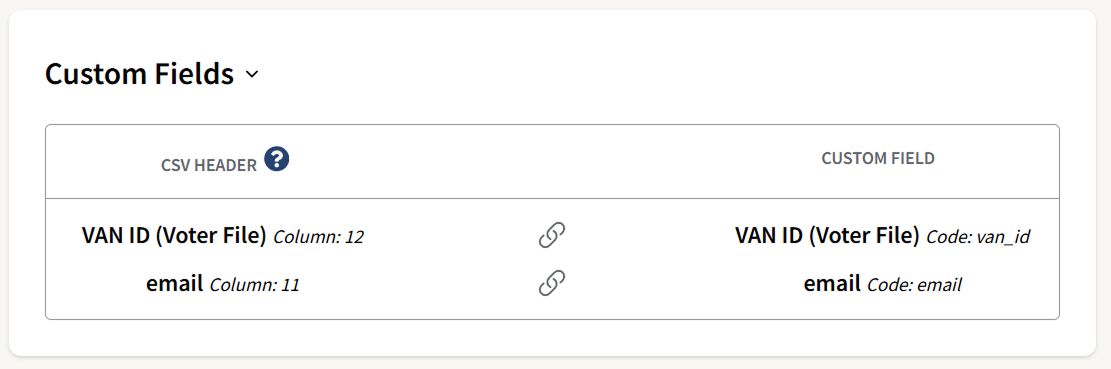
This is a list of all custom fields that were mapped during group upload. It's a great way to check if your VAN IDs are mapped in individual groups. For more information on custom fields, check out our detailed article on Custom Fields.
- CSV Header: The column name and number within the uploaded CSV file.
- Custom Field: The selected custom field for each corresponding CSV column. This will include the custom field name and code for variable data.
Linked Campaigns
This section displays all campaigns for ThruText (active, paused, draft, archived) and ThruTalk (active, draft, archived) that the group is attached to.

Action Buttons

- Edit: Click to rename the group.
- Export: This option will export a CSV of the group validation details. Exporting the group will show you a breakdown of landlines, VOIP, and mobile numbers under the carrier_type column.
- Archive: This option is not reversible, and the group cannot be viewed or used again once archived.
NOTE - Contacts cannot be added or removed once the group is uploaded, and each account has a maximum number of allowed concurrently uploaded groups. Please check out our Group Index guide for more details.
