Sending Method Experiences
There are four sending methods available within ThruText.
- Manual Send: Each message is sent individually
- QuickSend: All the messages in a single sender's assignment are sent automatically with one click
- Bulk Send: All the initial messages for an entire campaign are sent by the admin from the admin dashboard
- Scheduled Send: Schedule your bulk send for some time in the future.
The admin for your organization will determine the sending method for your assignments. For details on the admin process for each sending type, please check out our guide for Sending Method Information for Admins.
TABLE OF CONTENTS
Manual Send
Manual send is the default sending method. With manual sending, you'll see a Send button within the Messenger to send out your messages. Clicking the Send button only sends the message that appears in the text input form.
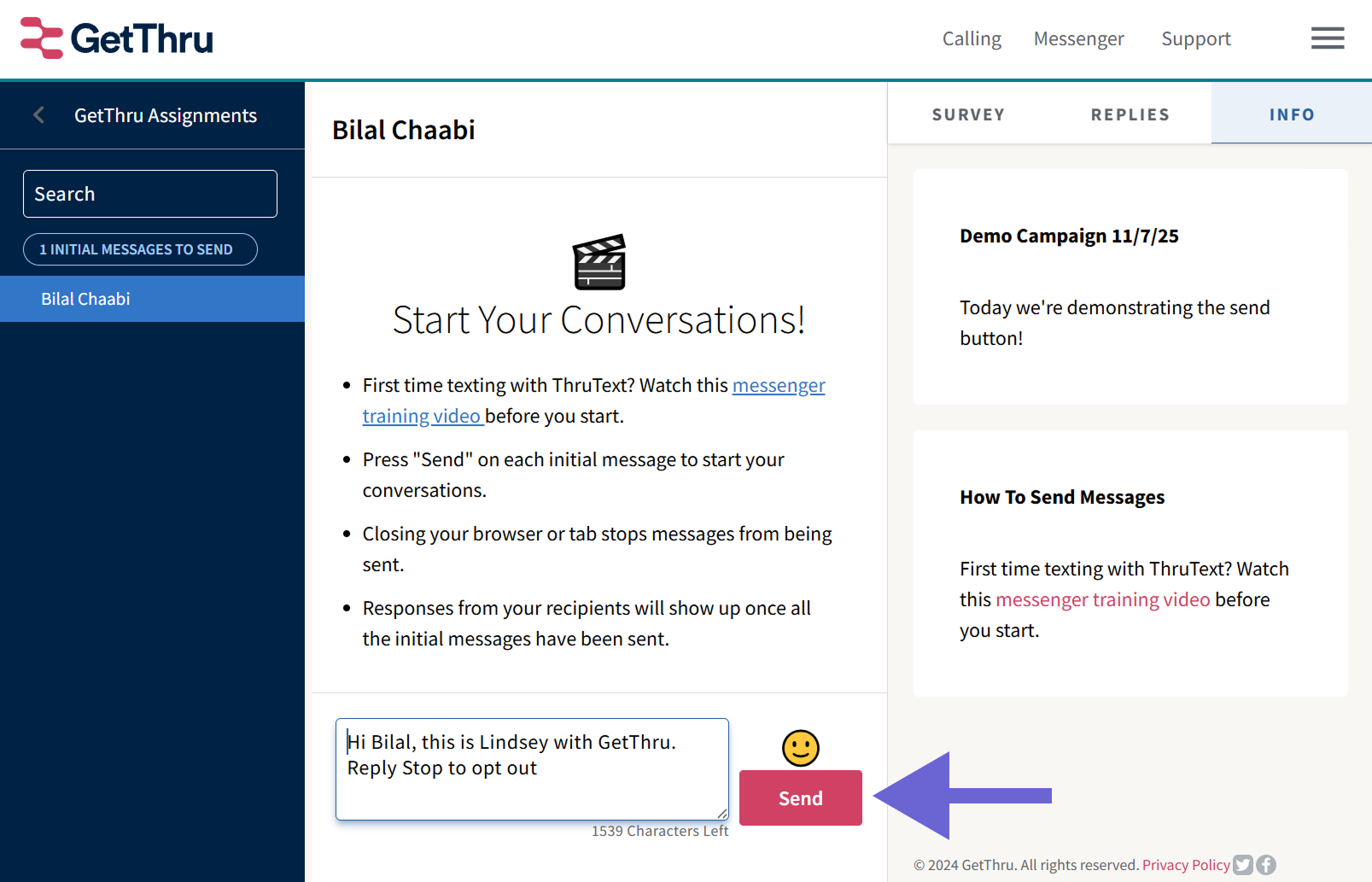
QuickSend
With QuickSend, you can send all the initial messages or followups in your assignment with one click. When an assignment, also known as a campaign, has QuickSend enabled, the Send button will say Send All:
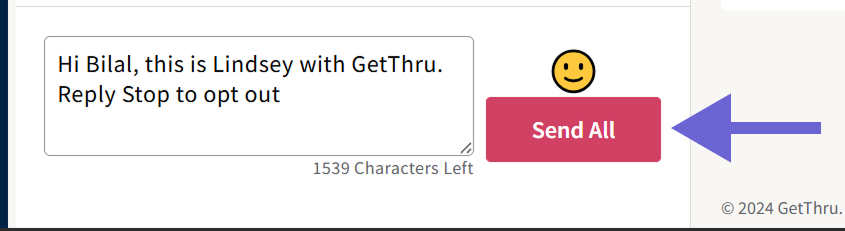
View the gif below for a demonstration:
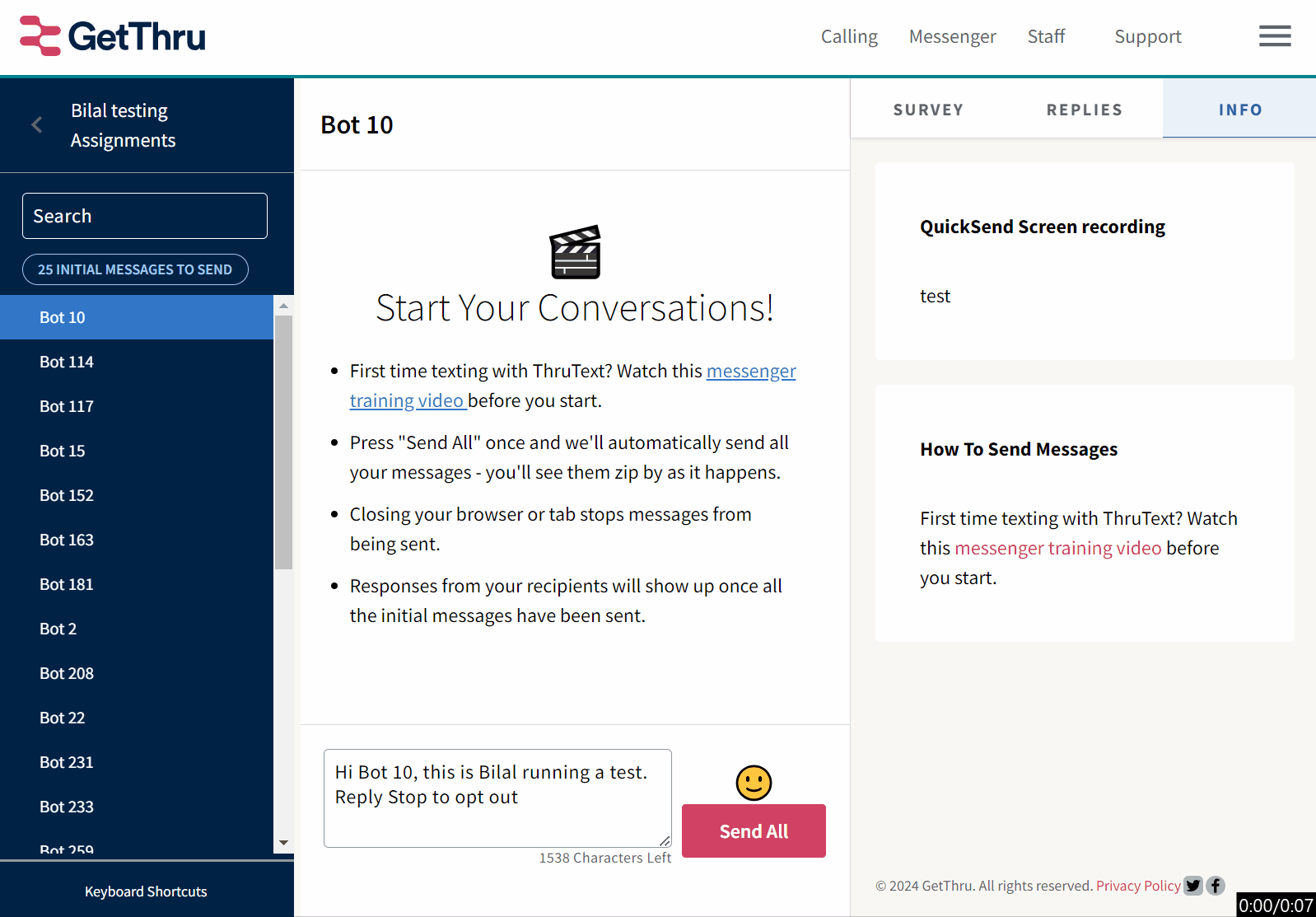
After you click Send All, the button will become disabled while messages are sending. QuickSend will continue sending messages as long as the Messenger remains open. If you close it early, the process will stop and remaining messages won’t be sent.
Bulk Send
Bulk Send automates the initial message-sending process by sending initial messages in the background. When handling Bulk Send messaging, you'll want to focus on responding to messages and recording survey data.
Once bulk sending is complete, assigned senders will receive an email notifying them that the assignment is ready to handle replies. Instead of the "New Assignment" email, senders in a Bulk Send campaign will see a "New Bulk Send Replies" email. For example:
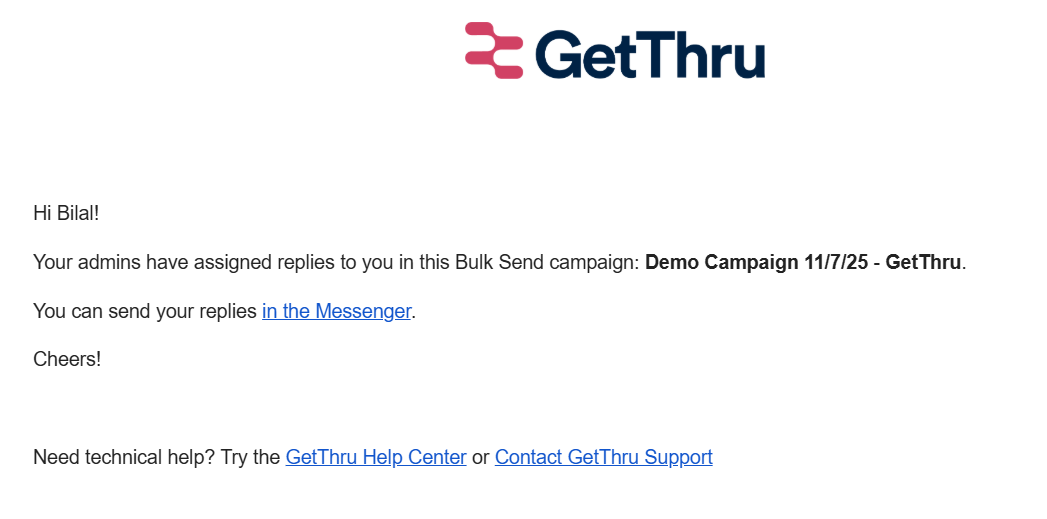
Click in the Messenger to open your assignment in the Messenger.
Scheduled Send
Scheduled Send allows admins to schedule their Bulk Send. From the sender's perspective, the experience is identical to Bulk Send, except the time of the message sending.
Additional Notes
- Outgoing replies are always handled manually, regardless of the sending method.
- You can use Bulk Send and QuickSend in the same assignment. Followups can be sent with QuickSend after the Bulk Send method is used for initial messages.
