Campaign Tags And Tag Reports For Monthly Reporting
Campaign tags are a powerful tool for tracking ThruText usage across different departments, clients, or programs—especially when managing internal billing or reconciling costs with third-party partners.
By applying tags to your ThruText campaigns, you can generate monthly Tag Report exports that show a breakdown of usage by campaign and tag. These reports give you a high-level summary of conversations and message volume each month, so you can see exactly how much activity is associated with each tag.
This guide explains how to set up campaign tags, generate Tag Reports, understand what they include (and don’t include), and how they relate to other data options like Historical Data Requests and Nightly S3 Export Delivery.
TABLE OF CONTENTS
- What Are Campaign Tags and Tag Reports?
- Adding Tags To Campaigns
- Generating Tag Reports
- Limitations Of Tag Reports
- Tag Reports And Other Data Options
- Best Practices For Using Campaign Tags
What Are Campaign Tags and Tag Reports?
Tags are labels you can apply to ThruText campaigns to group them by things like:
- Program or department
- Partner organization or client
- Issue area, geography, or event
- Any other reporting category your team uses
Tag Reports can give you a monthly breakdown of conversations and message volume by campaign, which is especially useful for team or department campaign monitoring. For a full breakdown of each column, review ThruText Export Types. An example tag report:

Adding Tags To Campaigns
You can add or update tags on any ThruText campaign. In the campaign settings, find the Tags field. Type the tag click the plus button. Add or remove tags as needed. Multiple tags will be comma-separated in the export.
- Campaign Creation: To add tags before launch, add them in the first step of campaign creation.
- Active, Paused, and Archived Campaigns: Open the campaign's details page and find the Tags field below the targeting section and above the action buttons.

Generating Tag Reports
Tag Reports are generated as account-level exports.
To generate a Tag Report:
- From the ThruText admin view, open the ThruText Tools menu.
- Click Exports to go to the account-level exports page.
- In the Export type menu, select Account Tags.
- Choose the month you want to report on. Tag Reports are generated one calendar month at a time.
- Click New Export to generate the report.
- When the export status changes to Finished, click Download to save the CSV file.
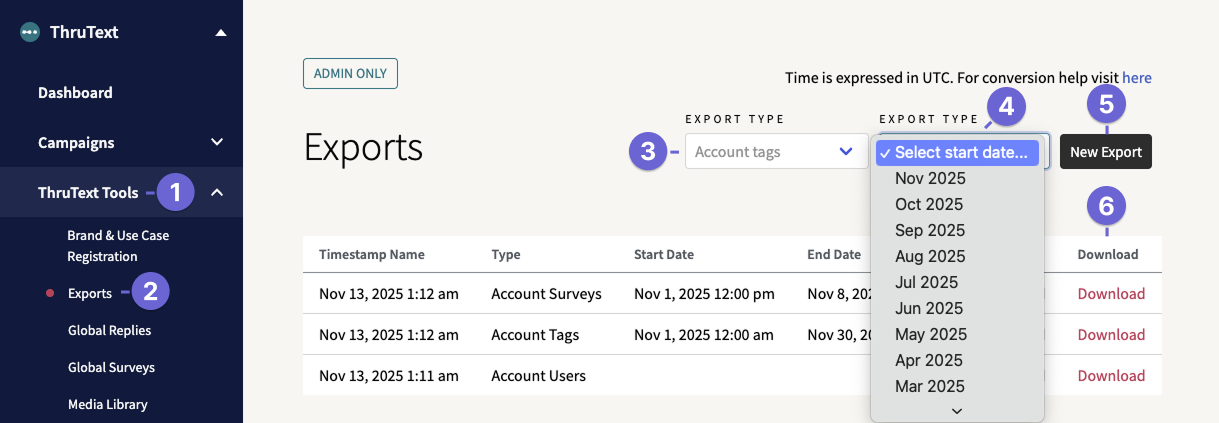
Export download links are time-limited for security. If a link expires, you can refresh the page and click download again. You can review our guide for more information: Export Download Error - Link Expired.
Limitations Of Tag Reports
Tag Reports are designed to give you a monthly, campaign-level summary. They do not provide:
- Per-message details (for example, the content of each message)
- Per-contact details (for example, contact names or phone numbers)
- A detailed breakdown of billable vs unbillable statuses for each message
Tag Reports include counts of failed messages, but they do not show detailed billable/unbillable status information. If you need to review unbillable status details, for example, to understand which failed messages were not billed, use a Message Export instead.
Tag Reports And Other Data Options
Tag Reports vs Historical Data Requests
Tag Reports are the best tool when you need a monthly breakdown of message and segment counts by campaign. They are:
- Self-service: you can generate them directly from the Exports page
- Monthly: one export per calendar month
- Summary-level: focused on campaign-level metrics
If you need data that spans a longer time period than one month, or you need a large amount of detailed data that can’t be retrieved through standard exports, you can submit a Historical Data Request. Our team can manually gather that data for you.
Historical Data Requests are helpful for:
- Multi-month or multi-year analyses
- One-time comprehensive exports for auditing or archiving
- Situations where you can’t get what you need from Tag Reports or standard account/campaign exports
For more information about this option, review our guide Requesting Historical Data.
Best Practices For Using Campaign Tags
Because invoices do not include campaign-level detail, we strongly recommend using campaign tags and Tag Reports as your primary method for segmenting and reconciling ThruText usage.
A few best practices:
- Define a tagging strategy up front. Decide how you will use tags (e.g., by program, partner, region) and document it for your team.
- Combine with other exports as needed. Use Tag Reports for monthly summaries, Message Exports for detailed message-level analysis, and Nightly S3 Exports if you need automated, ongoing access to daily data.
