Overview Of Account-Level ThruText Exports
Account-level exports enable you to download data from all your ThruText campaigns into CSV files. Use these exports when you want to look at activity across multiple campaigns, such as monthly message volume, organization-wide survey responses, or a complete list of opt-outs without opening each campaign individually.
Account-level exports are most useful for admins who need to analyze large datasets, share results with stakeholders, or load ThruText data into another system. If you only need information for a single campaign, a campaign-level export is usually faster and easier to work with.
This guide explains how to generate account-level exports, what each export type includes, how date ranges and time zones affect your results, and how custom fields appear in your exports.
TABLE OF CONTENTS
Essential Export Notes
Here are a few key points to know before you get started.
- Time Zones: All timestamps in account-level exports are stored and displayed in Coordinated Universal Time (UTC).
- Date Range Limits: Excluding opt-outs, account-level ThruText exports are limited to a 7-day date range. If you need data for a longer time period, generate multiple exports back to back.
- Column Breakdown: For a full breakdown of export fields and definitions, see our guide on ThruText Export Types.
- Download Links are time-limited for security. If a link expires before you download it, you can refresh the page and click download again.
Date And Time Example
- Suppose you are in Pacific Time and generate a Message Export for 10/01/2025 12:00 am –10/04/2025 12:00 pm.
- A message sent at 8:30 PM PT on 09/30/2025 is 3:30 AM UTC on 10/01/2025, so it will be included in the export.
- A message sent at 10:15 AM PT on 10/04/2025 is 5:15 PM UTC on 10/04/2025, so it will not be included in that export.
Time Of Day
When generating a series of exports to cover a longer period (for example, one week at a time for a month of data), set the start and end times so that each export captures full days without gaps or overlaps.
- For example:
- Export 1: 10/01/2025 12:00 am – 10/07/2025 11:59 pm
- Export 2: 10/08/2025 12:00 am – 10/14/2025 11:59 pm
- Remember that these times are interpreted in UTC, so a 12:00 am start in UTC may correspond to the evening of the previous day in your local time.
.
How To Access Account-Level ThruText Exports
- In your admin view, open the ThruText Tools menu.
- Click Exports. This opens the Account-Level Exports page on the Text Exports tab.
- From the Text tab, you can access exports for your texting data.
- Use the Export Type drop-down menu to select the type of export you want to generate.
- For export types that use date ranges, enter your Start Date and End Date within the allowed range. The time can be adjusted and defaults to 12:00 p.m. UTC across a 24-hout time span.
- Click New Export to start generating the file.
- When the export status changes to Finished, click Download to save the CSV file to your computer.
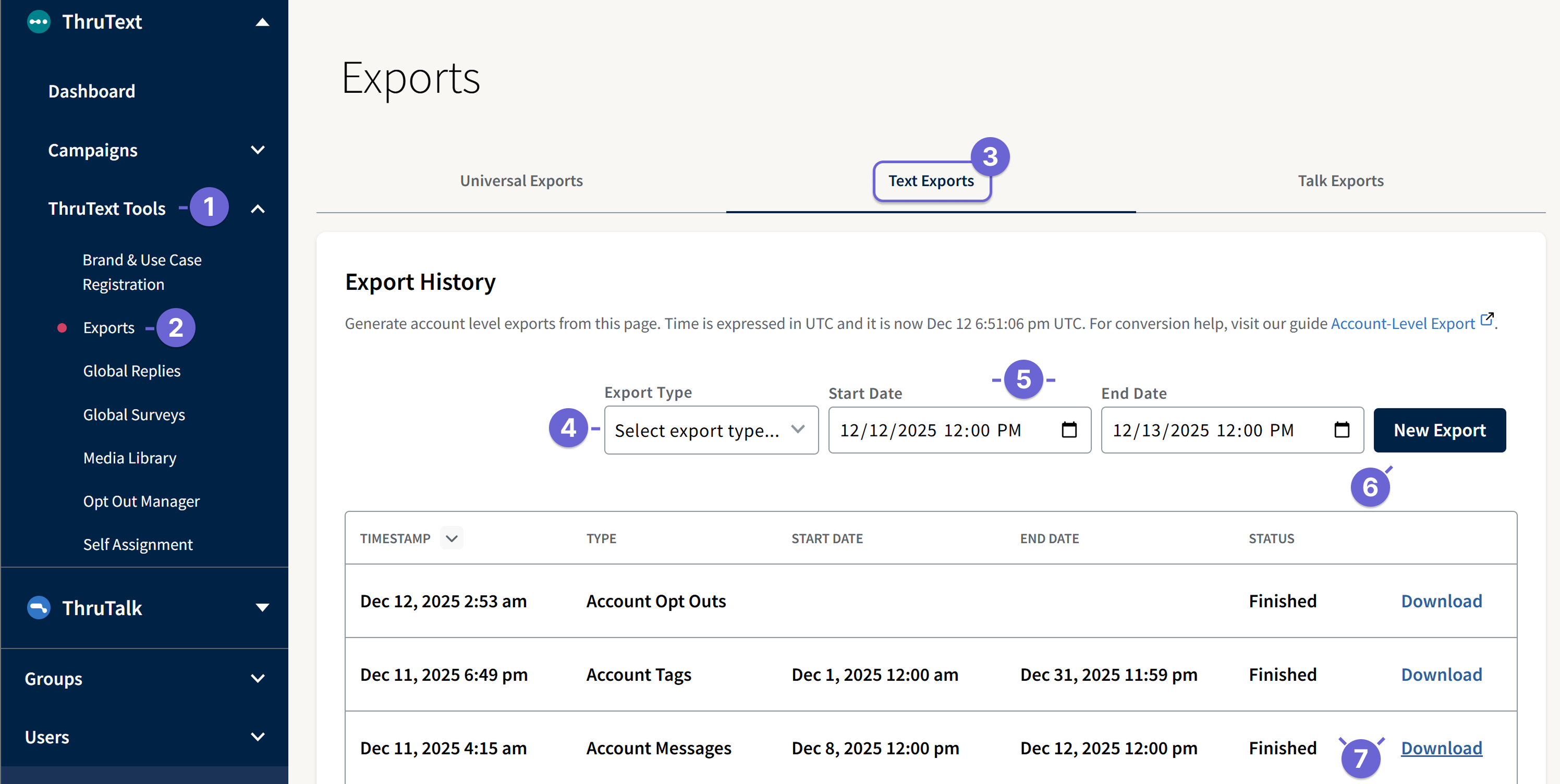
Types Of Account-Level Exports
Account-level exports come in several types, each designed to answer a slightly different question about your ThruText data. Some exports use date ranges and include custom fields, while others give you a full snapshot without any date limits.
The table below provides a quick comparison of export types, their corresponding date range rules, and whether they include custom fields. You can then jump into the sections that follow for more detail on how and when to use each one.
| Export type | Date range | Includes custom fields? | What timestamp used to determine what to include |
|---|---|---|---|
| Campaign exports | Up to 7 days between start and end dates | No | Campaign start date |
| Message exports | Up to 7 days between start and end dates | Yes | Message inserted timestamp |
| Opt-Out exports | No date range (all opt-outs) | Yes | All opt-out records in your organization |
| Survey exports | Up to 7 days between start and end dates | Yes | Survey completion time |
| Tags exports | One calendar month per export | No | Campaign activity within the selected calendar month |
Every CSV column is explained in our guide, ThruText Exports Types.
Message Exports
Message exports generate a CSV file containing every outgoing and incoming message in your account within a specified date range.
The export includes:
- Each outgoing message sent during the selected date range
- Each incoming message received during the selected date range
- Total message segments for each outgoing message
- Message statuses
- Message error details
- Eligible custom field values associated with each contact, when configured to be included in exports
Survey Exports
Survey exports help you understand how people responded across a selected time period. Survey exports are based on when the survey response was completed. Responses are included when their survey completion time falls within your selected date range in UTC.
The export includes:
- One row for each survey response collected during the selected date range
- Campaign and conversation identifiers for each response
- Survey question details, including the question text and question type
- The recorded response value for each contact
- Contact details (ID, first and last name, phone number)
- The timestamp of the most recent data collection
- Sync status for each response
- Eligible custom field values, based on your account’s configured custom fields
Campaign Exports
Campaign exports produce a CSV with an overview of every campaign in your account whose start date falls within the selected date range.
The export includes:
- One row per campaign whose start date falls within the selected date range
- Core campaign details, such as campaign name, status, tags, and start/end/archived timestamps
- Counts of conversations by status (for example, unstarted, needs reply, replied, complete, opted out)
- Message volume metrics for each campaign, including outgoing message and segment counts (SMS and MMS), and failed message counts
Opt-Out Exports
Opt-Out exports produce a CSV of every opt-out recorded across your organization. Opt-Out exports do not require a start or end date; you can export the full history of opt-outs for your account in a single CSV.
The export includes:
- One row per opt-out record across your organization
- The timestamp for when the opt-out was recorded
- Contact identifiers and contact details (ID, first and last name, phone number)
- The conversation identifier associated with the opt-out
- Notes indicating who collected the opt-out and how (for example, via a campaign or the admin opt-out management page)
- Opt-out type (manual via the opt-out button or automatic via the automated opt-out feature)
- Eligible custom field values associated with opted-out contacts, based on your account’s configured custom fields
Tags Exports
Tags exports (Tag Reports) produce a CSV that summarizes how tags are applied to campaigns in a selected month. Review our guide Tag Reports for more information on this report type.
The export includes:
- One row per campaign with activity in the selected month
- Conversation counts for each campaign within that month
- Message volume metrics for each campaign, including total outgoing SMS and MMS messages and segment counts
- Counts of failed outgoing SMS and MMS messages
- Any tags applied to each campaign
