Using Trackable Links in Your ThruText Campaign
Trackable links are customizable, branded URLs that you can include in your text messages. Each link uses your account’s subdomain, which helps keep your outreach consistent and recognizable. When a recipient taps a trackable link, ThruText records the click and the conversation it originated from, allowing you to measure engagement and follow up more effectively.
For example, you might send a trackable link to an event RSVP form, an interest survey, or a donation page. After your campaign sends, you can review how many people clicked and which contacts engaged with your link. This helps you understand which outreach is working and where to focus your follow-up.
TABLE OF CONTENTS
- Adding a Trackable Link to Your Campaign
- Understanding Trackable Link URLs
- Tracking Link Clicks
- Trackable Link Best Practices
Adding a Trackable Link to Your Campaign
You can create and add a trackable link while composing your initial message during campaign creation.
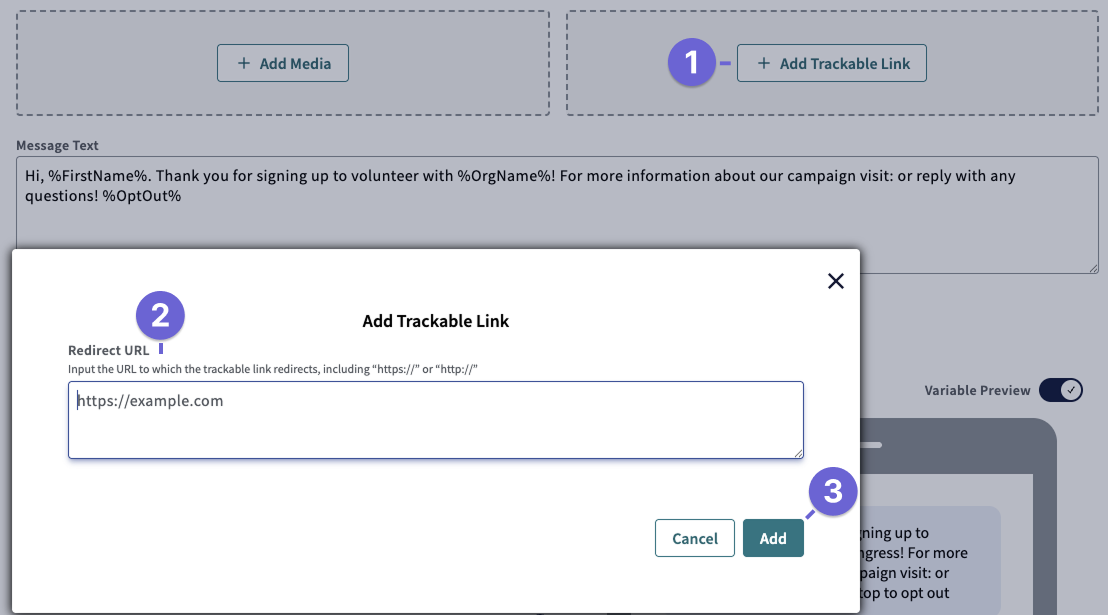
- In the Initial Message step, click Add Trackable Link.
- A modal will open where you can enter the destination URL you want recipients to visit.
- In the Redirect URL field, enter the full URL you want to use.
- The modal only accepts URLs that begin with https:// or http://. If the URL does not include that, you’ll see an error.
- Avoid using redirect or link-shortening services that are frequently blocked by carriers (for example, common public URL shorteners) as your redirect URL. These shortened links may reduce deliverability and can interfere with accurate tracking. For best results, use a direct, full URL. For more details, see our guide on Text Messaging Best Practices.
- Click Addto create the trackable link.
- ThruText generates a branded trackable link based on your account subdomain and the URL you entered.
- Click Insert to add the trackable link to your Message Text.
- In the message editor, the link appears as a variable (for example, %TrackableLink_no0rpNg%).
- In the message preview, you’ll see how the final branded link will appear to recipients. You can click this preview link to test the redirect.
- You can edit the destination URL during campaign creation, but you cannot change it after the campaign has launched. Double-check that the link redirects correctly before launching your campaign.
- Review the character counter at the bottom of the message.
- When you insert a trackable link, ThruText uses a more accurate character count that reflects the length of the link that will be sent. This helps you understand how many characters and segments your message will use before you launch.

You can also add trackable links during the Recommended Replies step:
- Click Add Trackable Link in a reply to create and insert a link.
- You can edit the redirect URL for these links while the campaign is still in setup.
Trackable links cannot be added to Recommended Replies after a campaign has launched, so finalize any replies with links before you launch your campaign. For a complete walk-through of campaign creation steps, review our guide, Launching a ThruText Campaign.
Understanding Trackable Link URLs
After you create a trackable link, ThruText generates a branded URL similar to: https://abbyforcongress.gthru.io/Efj1fYo
There are four main components in this URL:
- abbyforcongress – This is your Trackable Link Branded Subdomain. It appears first in the URL after https:// and usually matches your GetThru account subdomain. It is unique to each account.
- gthru – This is the domain owned by GetThru and used on every trackable link.
- Efj1fYo – This is a unique identifier generated for the specific link you created.
- tracking_id – This query parameter is a unique identifier added for each contact. It allows ThruText to associate individual link clicks with specific conversations.
If you’d like to change the subdomain that appears in your trackable links, contact support@getthru.io and ask to update your Trackable Link Branded Subdomain. Choose a subdomain that clearly reflects your organization and the nature of your messaging. In some cases, Support may be unable to fulfill your request due to policy compliance.
Tracking Link Clicks
Each time a recipient clicks a trackable link, ThruText records the click.
Campaign-Level Link Clicks
On the admin Campaign page, the Analytics section shows the total number of link clicks for that campaign. The Link Clicks box reflects the total number of clicks, not the number of unique contacts who clicked. For example, if one contact clicks the link three times, all three clicks are counted.

To learn more about campaign-level metrics, see our guide ThruText Campaign Summary Page - Section: Campaign Analytics.
Conversation-Level Link Clicks and Exports
Trackable links are also logged at the conversation level using the tracking_id in each URL.
- Each contact receives a unique tracking_id attached to their link. This ID connects every click back to that specific conversation.
- To see which contacts clicked your link and how many times:
- Go to your Campaign Summary Page.
- From the action buttons, go to the Export page.
- Create a Conversations Export.
- In the export, review the link_clicked column to see how many times each link was visited for each conversation.
For a complete list of columns in the Conversation Export, review our guide ThruText Export Types.
Any time a link with a tracking_id is visited, a click is recorded, even if an admin opens the contact-specific link. If you want to preview a trackable link without recording a click, use the preview link on the admin campaign page (which is designed not to count toward your click totals).
ThruText also filters out many automated or background link previews so they don’t inflate your analytics. For example, some mobile apps or devices may automatically scan or pre-load links to generate a preview or perform a safety check. These background visits do not reflect real user engagement, so ThruText excludes them from campaign analytics as much as possible. If you notice clicks that seem unusual or inconsistent with expected behavior, contact Support so the team can continue improving this filtering.
Trackable Link Best Practices
Use these best practices to get reliable results from trackable links and avoid common issues:
- Double-check the redirect URL before launch. Confirm that the link opens the correct page and behaves as expected.
- Add trackable links to Recommended Replies before launching. Plan any replies that should include links during campaign setup so you do not need to change them mid-campaign.
- Avoid shortened redirect links. Use a full, direct URL instead of a public URL shortener to reduce the risk of carrier blocking and to ensure accurate tracking.
- Test your link in the preview. Click the link in the message preview in the campaign setup screen to confirm that it opens correctly.
- Monitor Analytics and exports after sending. After your campaign sends, review the Link Clicks metric in Analytics and the link_clicked column in exports to understand engagement and inform your follow-up strategy.
