What Is Self Assignment?
Self Assignment allows texters to assign conversations to themselves instead of waiting for an admin to distribute them. This feature gives texters more flexibility and helps admins when they want to launch a campaign, but aren't ready to add senders yet.
This guide explains how Self Assignment works and how ThruText admins can enable, configure, and manage it.
- For our texter guide about self assign, read this guide: Self Assigning Conversations for Texters.
- If you haven't launched a campaign before, read this guide: Launching a ThruText Campaign.
TABLE OF CONTENTS
How Does it Work?
When your texters start their assignment, they will see a Request Conversations button. Texters can click this to assign themselves a batch of conversations to get started.

After they finish their current batch, they can request more conversations.
How to Set Up Self Assignment
Self assignment can be enabled during campaign creation, or after a campaign is launched. There are two requirements for self assignment to work:
- Self Assignment must be enabled
- There must be Unassigned conversations available
Here's a step-by-step process for setting up self assignment on a new campaign.
1) Create Your Campaign
Start by creating a campaign. Click Create New Campaign from the sidebar navigation menu and complete the campaign setup steps.

2) Senders
On the Senders step of campaign creation, you can enable Self Assignment and determine how texters will receive conversations.
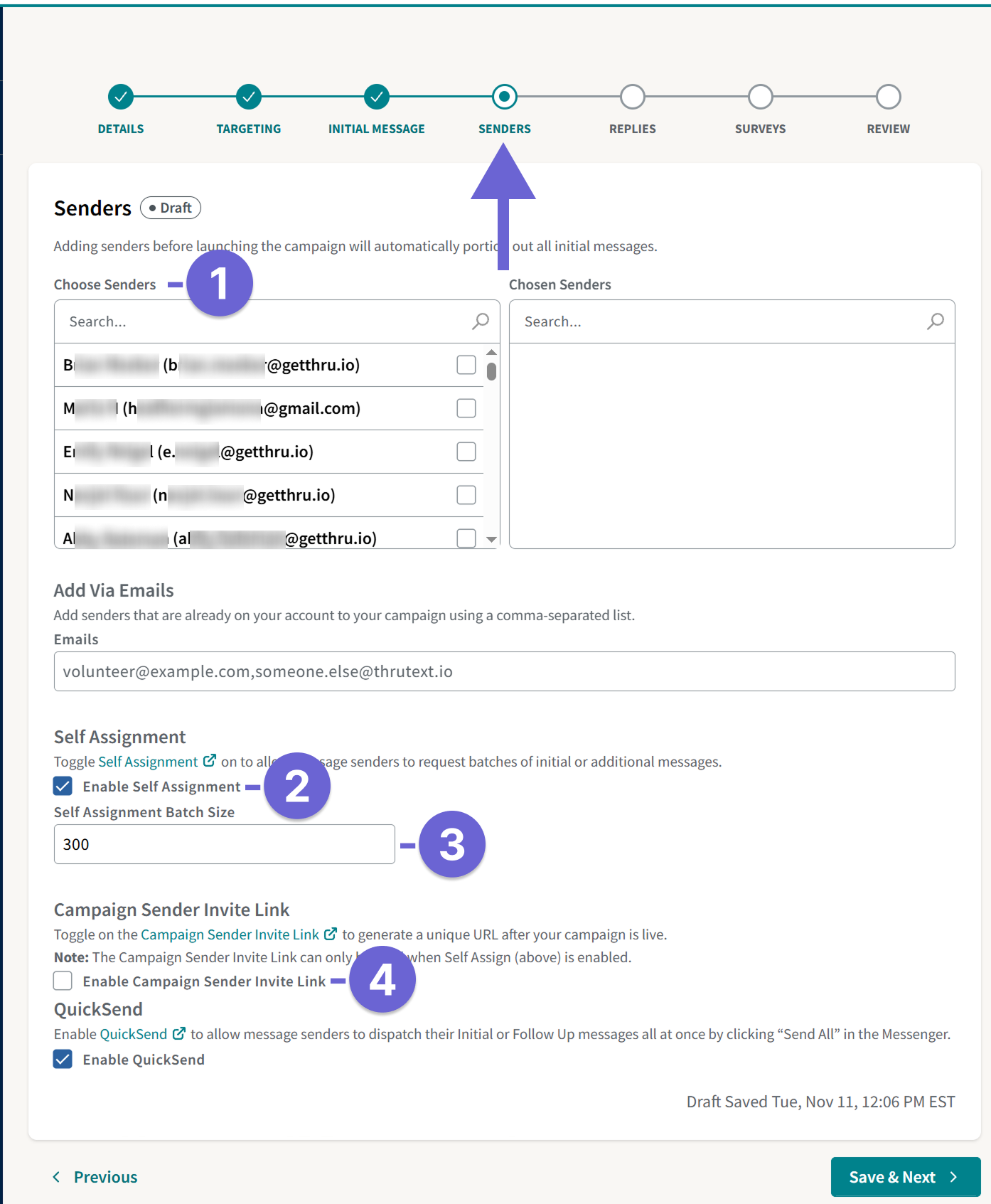
- Choose Senders: Texters can only add unassigned conversations to their assignment. If you add senders during campaign creation, ThruText will automatically distribute conversations to them when you launch the campaign. To ensure self assignment works correctly, do one of the following
- Do not add senders during campaign creation and add them after launching the campaign. This ensures that all conversations will be unassigned.
- Add senders during campaign creation. Upon launching the campaign, ThruText will distribute conversations to all the senders. Unassign the conversations to ensure there are unassigned conversations for Self Assign.
- Enable Self Assignment: Click this to enable self assignment for the campaign. Enabling this will also reveal additional settings: the Self Assignment Batch Size (3) and Campaign Sender Invite Link (4).
- Self Assignment Batch Size: Enter the number of conversations texters will receive each time they click Request Conversations.
- Enable Campaign Sender Invite Link: When enabled, ThruText will generate a link that will appear after you launch the campaign. When someone uses this link, they will automatically join the campaign if they have already been invited to the organization's account. It will also automatically assign their first batch of conversations if they do not already have any. Instead of adding users to a campaign individually, you can share this link in one place that all your users can access, allowing them to join the campaign.
3) After Launching
After you launch a campaign, you'll arrive at the Campaign Summary page. You can confirm if self assignment is enabled from this page. You can also enable or disable self assignment from the Senders tab if you didn't enable it during campaign creation:

To make sure that texters will receive conversations when they click Request Conversations, check that there are Unassigned conversations. To do this, click Conversations, as pictured above, to go to the Conversations Overview page.
From this page, you can see how many conversations each sender has and how many are unassigned. You can easily unassign all the conversations by opening the Bulk Reassign dropdown and then clicking Bulk Unassign All.

Self Assignment Batch Size
You can set a default Self Assignment Batch Size for all new campaigns. You can set this default from the Self Assignment page, which can be found by expanding ThruText, expanding ThruText Tools, and then clicking Self Assignment.
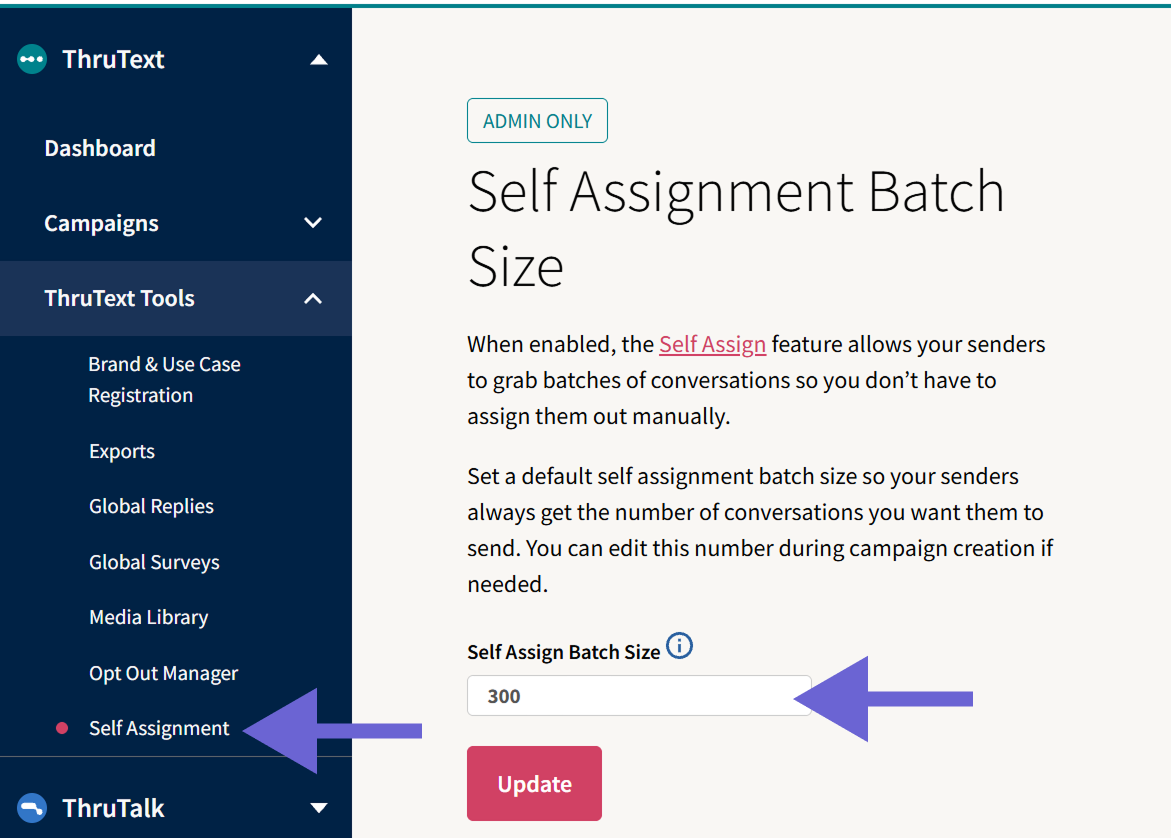
This value only controls the default batch size, but you can still change the batch size for individual campaigns during campaign creation.
More Information About Self Assignment
- Bulk Send: There are several ways to send your initial messages, including Bulk Send. When you use bulk send, initial messages are sent in the background immediately after launching the campaign. If you want to use self assignment on a bulk send campaign, texters will be self assigning conversations that have already been started.
When texters request conversations, they will receive the normal batch size, but it may not appear that they've received a full batch. For example, a texter can request 300 conversations but only see 10 if only those contacts replied. This is because ThruText hides conversations without replies and prioritizes actionable conversations
