How to Make Calls in ThruTalk
This guide walks you through the process of completing a ThruTalk calling shift from start to finish. ThruTalk helps you make rapid, efficient phone calls without dialing each number yourself. This guide walks you through everything you need to complete a calling shift. You’ll learn how to open your assignment, connect audio (computer or phone), move through the script, record responses, and end your session. Whether you’re calling from a computer or a single mobile device, you can follow these steps in order to get connected quickly, stay organized, and make sure every call is saved correctly.
To review this in a short video, see How to Make Calls (ThruTalk Video).
TABLE OF CONTENTS
- What You Need
- Open Your Assignment
- Choose Your Audio
- During The Call
- Optional Features
- Wrap Up Each Call
- End Your Calling Session
What You Need
- A stable internet connection (Wi‑Fi or wired).
- A modern browser (Chrome, Firefox, Safari, or Edge) updated to the latest version.
- Headphones or a headset if using computer audio.
- A quiet space to reduce background noise.
- Your GetThru login and an active calling assignment.
For complete setup guidance, see Preparing To Make Calls in ThruTalk.
Open Your Assignment
- Sign in to GetThru from getthru.app/login. If you start from getthru.app/accounts, click on the organization you are calling for today.
- Go to Calling Assignments. If you see No Active Calling Assignments, check with your organization contact.
- Find your assignment and review its description. If you have more than one, confirm which one you should use.
- When ready, click Start Calling or Preview Script.
In the example below, the caller has selected their organization and can choose Preview Script or Start Calling.
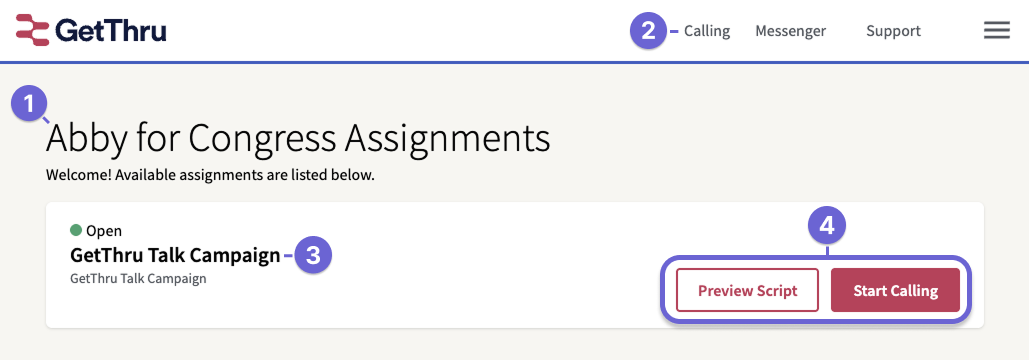
On mobile, use the menu to open Calling and select your assignment, as shown in the example below.
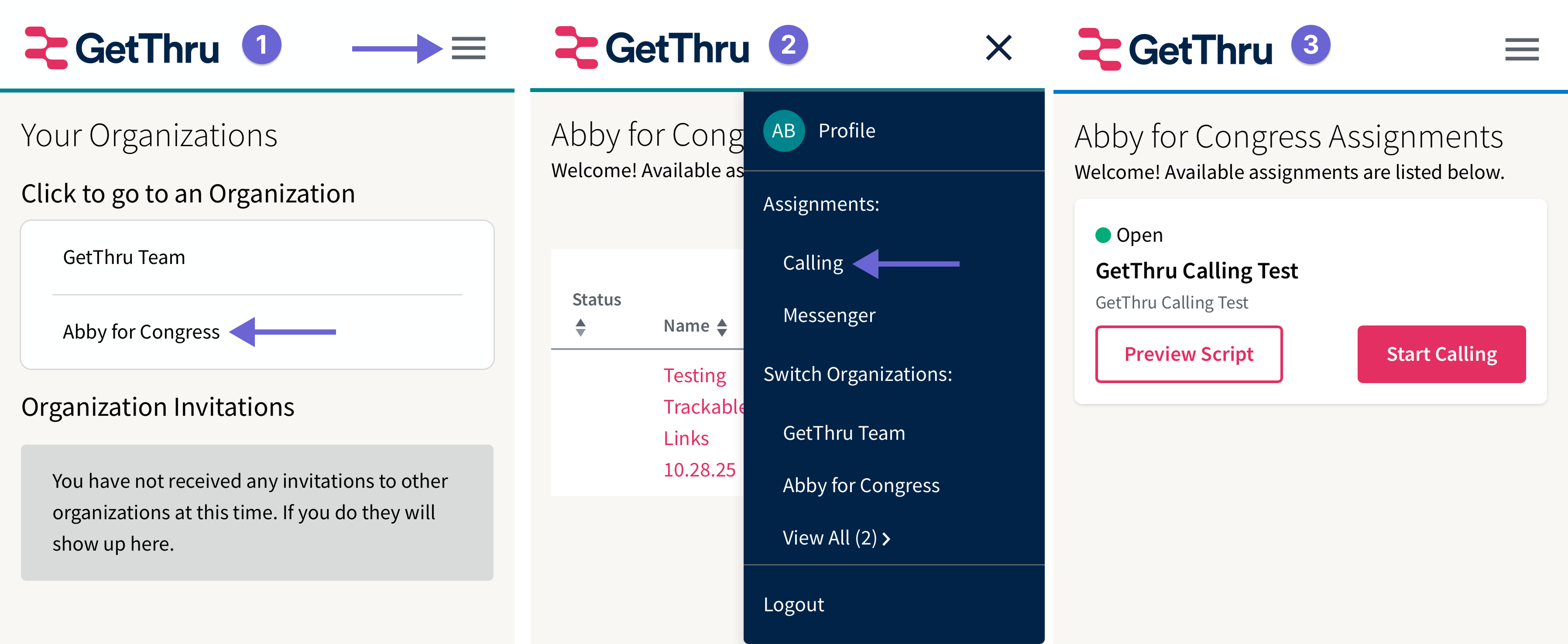
Choose Your Audio
After opening your assignment, you’ll choose how you want to connect audio. Both options may appear on desktop and mobile. Select the one that best suits your setup today.

Connect With My Computer
- Click Connect With My Computer.
- When your browser asks for microphone permission, click Allow.
- Select your correct Microphone and Speakers/Headphones from the dropdowns if prompted.
- Click Ready To Make Calls. ThruTalk will start dialing.
Connect With My Phone
- Confirm the phone number on screen is where you want to receive the connection call. To use another number, click Use a different number.
- Click Connect With My Phone.
- Answer the incoming call from ThruTalk (it will come from the number shown under ThruTalk will call you from #). If it goes to voicemail, you’ll see an error. Saving this number to your contacts can help your phone ring reliably.
- Keep this connection call active for your whole shift. If you hang up, reconnect before continuing.
- Click Ready To Make Calls. ThruTalk will start dialing.
Status While You Wait: ThruTalk is connecting your next call. When a contact is connected, their name appears on screen—begin your greeting as soon as you see it.
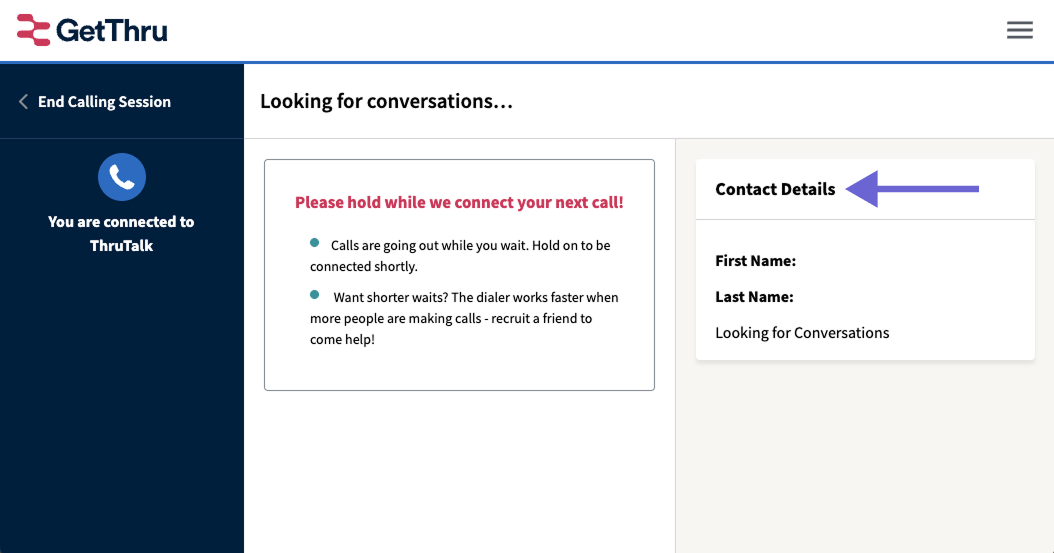
During The Call
Once a contact answers, you’ll see the main calling screen. The left panel displays your connection status, the middle section guides you through the script step by step, and the right side shows contact details and tools like PatchThru.
Follow the Script
- Contact information is located at the top and right side of the script.
- Every script begins with a starting question.
- Read the greeting as written, being friendly and clear.
- Move through the script using on‑screen buttons and prompts.
Record Responses
- Select the answers on screen as the conversation progresses (Yes/No, multiple choice, text fields, etc.).
- Review carefully before moving on. Changing a multiple-choice answer earlier in the script may clear later responses.
- Click Save & Next Step to continue.
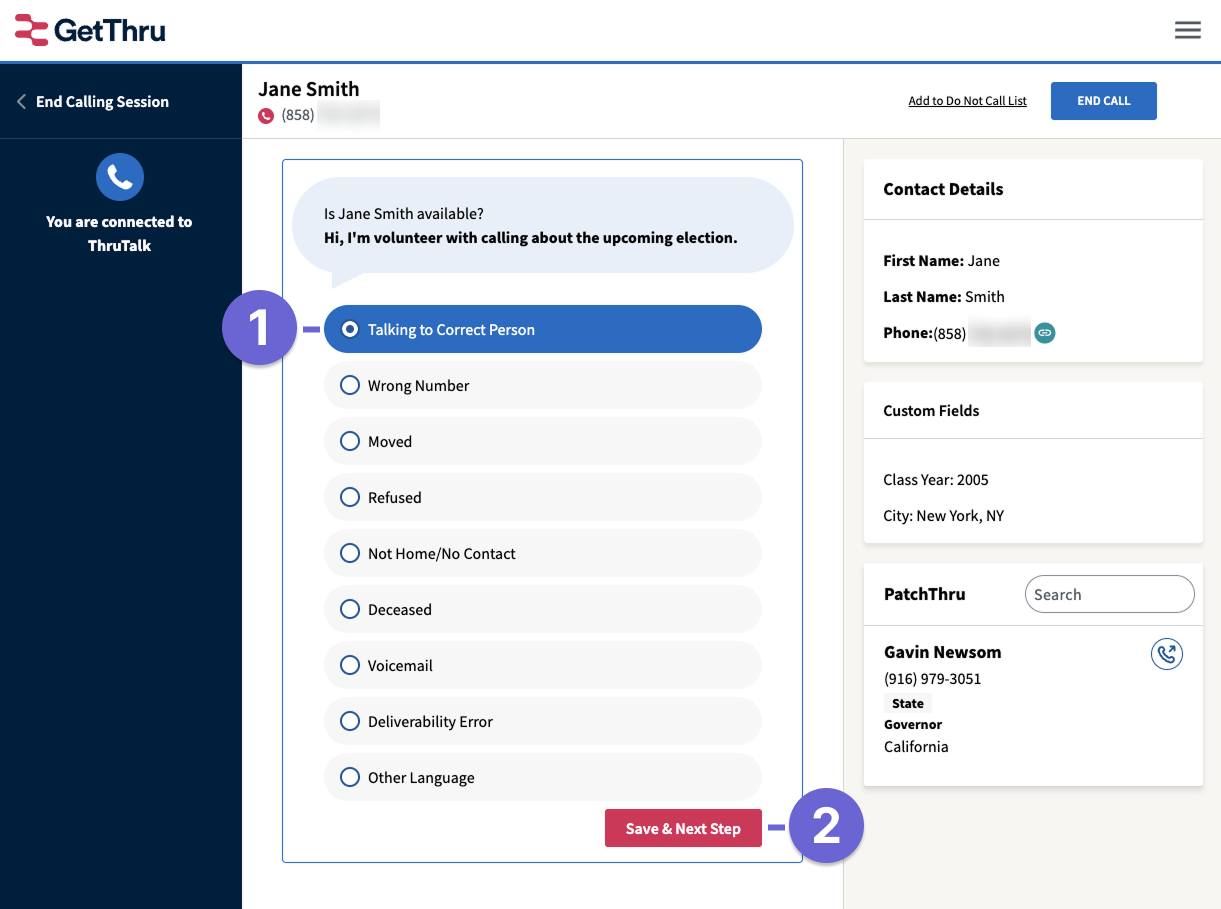
Optional Features
Some assignments include extra tools you can use during your conversation, such as sending a follow-up text or transferring the contact to a target. You won’t see these options in every script. This section walks you through what they look like on your screen and the basic steps to follow, so you can feel confident using them the first time they appear.
Send an Instant Follow Up Text
Some ThruTalk scripts let you send a text message to the person you’re talking with right away. This is called an Instant Follow Up. It’s usually used to share more information, links, or next steps while the conversation is still fresh.
- You’ll answer a multiple-choice question in the script (for example, whether the contact is interested or wants more information).
- If the script includes Instant Follow Up, a new question or box will appear asking for the best number to send a text message to.
- If the contact wants the text sent to the number you already see on your screen, look for the copy icon (link symbol) next to their phone number. Click it to copy the number, then paste it into the Instant Follow Up field so you don’t have to retype it.
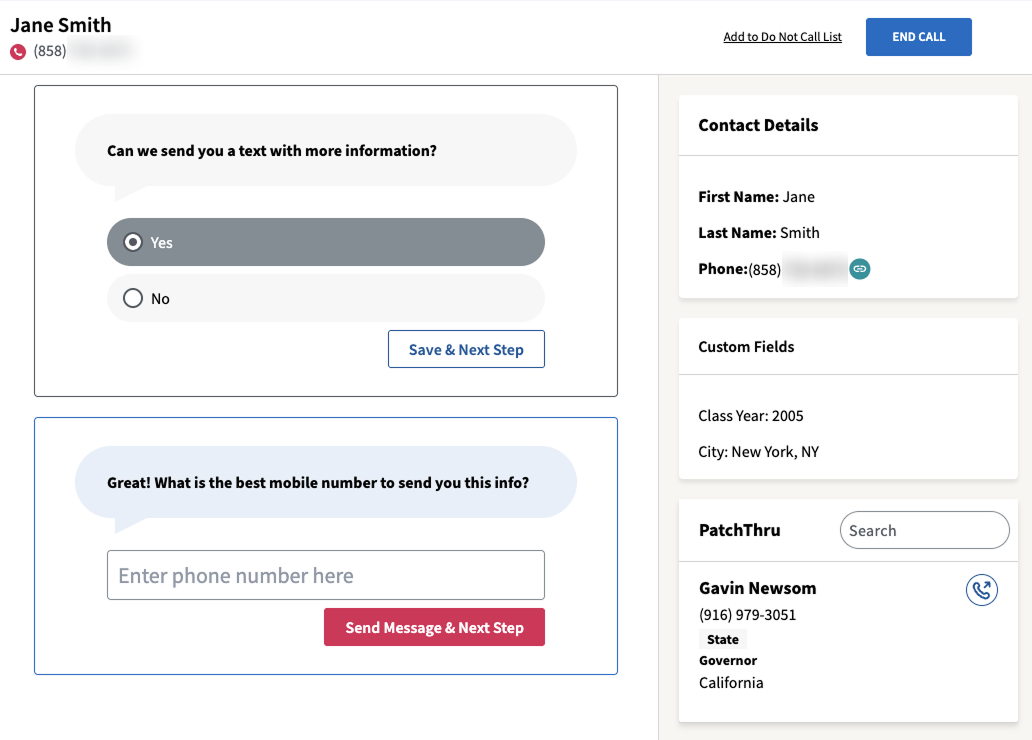
Connect a Contact to a PatchThru Target
PatchThru lets you connect the contact to a third party in the same call using the phone icon. If your campaign includes PatchThru, follow the script’s instructions about which target to choose, and then click the PatchThru phone icon. See How To Use PatchThru in ThruTalk for Callers for step‑by‑step guidance.
Wrap Up Each Call
- When the conversation ends, either the contact will hang up, or you can click End Call to disconnect from the contact.
- Confirm all survey responses and notes are complete. If the person you spoke with asks not to be called again, click Add to Do Not Call List during or after the call.
- Click Ready For Next Call to move to waiting fo the next contact.
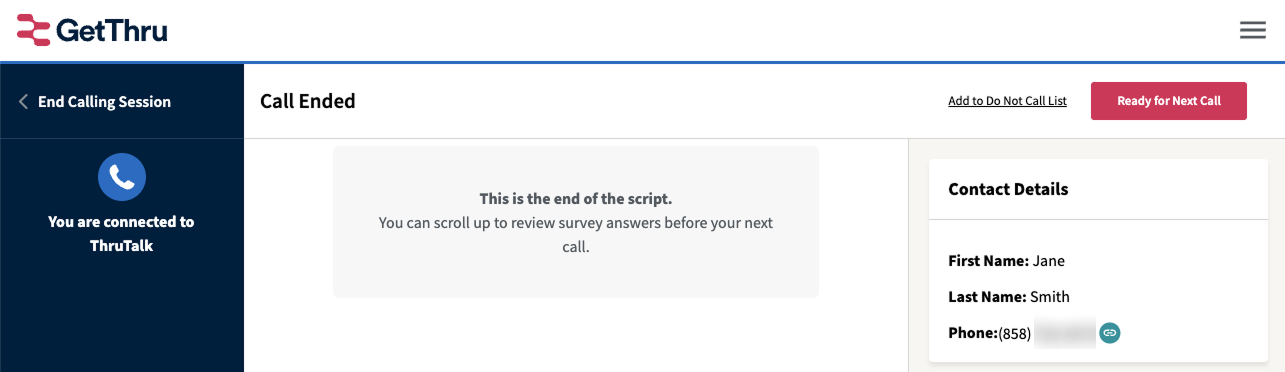
On mobile, click the right menu to open the right side panel to access the Contact Details and Ready for Next Call button.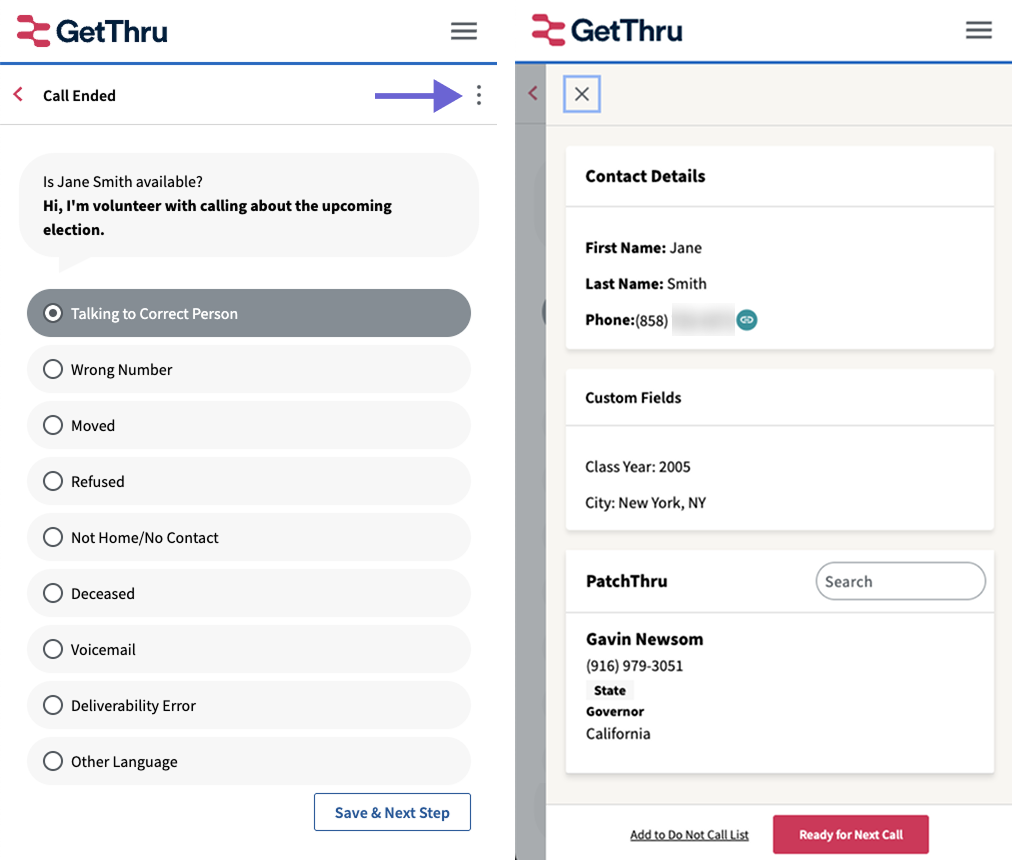
End Your Calling Session
When you’re done calling for the day:
- Finish your current conversation and finish wrapping up.
- Click End Calling Session in the left panel.
- If you used phone audio, you can now hang up the connection call.
You’ll see Campaign completed! when there are no more contacts to call. A completed campaign will no longer appear on your Calling Assignments.
